Using VS Code on RCAC Community Clusters
Visual Studio Code (VS Code) is a widely used, lightweight IDE that supports remote development via SSH. This makes it a convenient option for researchers less comfortable with terminal-only editors like Vim, especially when developing code or managing data on RCAC resources.
Steps overview
Section titled “Steps overview”-
Install VS Code locally.
-
Install the Remote - SSH extension.
-
Set up SSH keys on your local machine and upload your public key to the cluster
-
Modify your SSH config file (
~/.ssh/config) to include the RCAC cluster details -
Connect to the RCAC cluster using VS Code’s Remote - SSH
Detailed Steps
Section titled “Detailed Steps”1. VS Code Installation
Section titled “1. VS Code Installation”- Download the installer for your operating system from the VS Code website.
- Run the installer and follow the prompts to complete the installation.
- Launch VS Code after the installation is complete.
2. Install Remote - SSH Extension
Section titled “2. Install Remote - SSH Extension”- Open VS Code.
- Go to the Extensions view by clicking on the Extensions icon in the Activity Bar on the side.
- Search for “Remote - SSH” in the Extensions Marketplace.
- Click “Install” to add the extension to your VS Code setup.
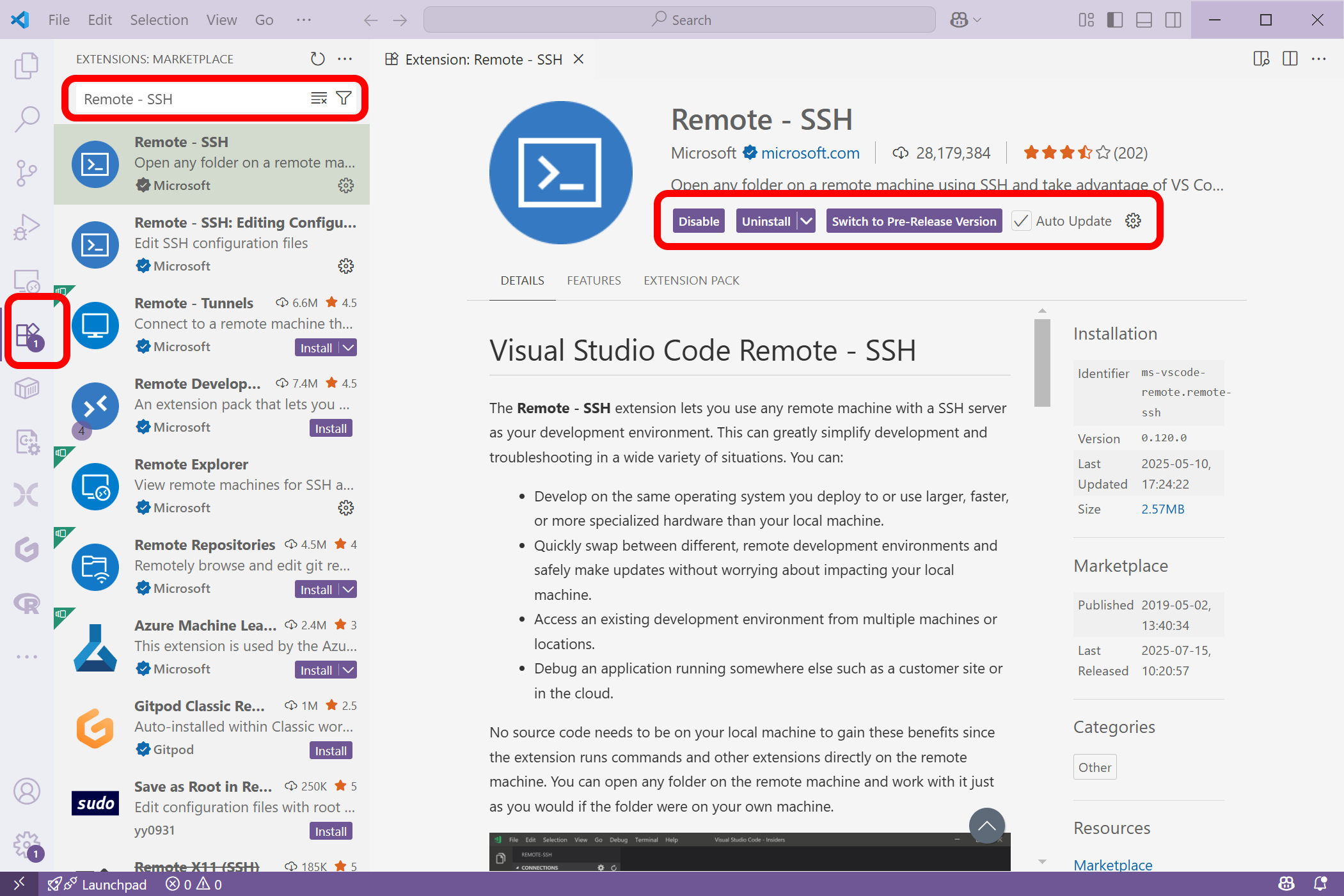
3. Set Up SSH Keys
Section titled “3. Set Up SSH Keys”If you haven’t already set up SSH keys (check ls ~/.ssh/id_rsa), follow these steps (on your local machine):
# Generate SSH keys (if you don't have them already)ssh-keygen -b 4096 -C "pete@purdue.edu"# Press Enter to accept the default file location and leave the passphrase empty for simplicityssh-copy-id -i ~/.ssh/id_rsa.pub pete@gautschi.rcac.purdue.edu# Repeat for other clusters (negishi, bell, anvil)# eg., ssh-copy-id -i ~/.ssh/id_rsa.pub pete@negishi.rcac.purdue.eduThis should allow you to log in to the RCAC clusters without entering a password each time.
4. Modify SSH Config File
Section titled “4. Modify SSH Config File”Open your SSH config file (~/.ssh/config) in a text editor/VScode and add the following entries for each RCAC cluster:
Host gautschi HostName gautschi.rcac.purdue.edu User pete IdentityFile ~/.ssh/id_rsaHost negishi HostName negishi.rcac.purdue.edu User pete IdentityFile ~/.ssh/id_rsaHost bell HostName bell.rcac.purdue.edu User pete IdentityFile ~/.ssh/id_rsa5. Connect to the RCAC cluster using VS Code’s Remote - SSH
Section titled “5. Connect to the RCAC cluster using VS Code’s Remote - SSH”You can connect to the RCAC clusters using VS Code’s Remote - SSH extension:
Option 1:
Click on the left bottom corner of VS Code where it says “Open a Remote Window” and select “Remote-SSH: Connect to Host…”. Then choose the cluster you want to connect to (e.g., gautschi, negishi, or bell).
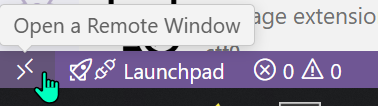
Option 2:
Open the Command Palette (Ctrl+Shift+P) and type “Remote-SSH: Connect to Host…” and select the desired RCAC cluster (e.g., gautschi, negishi, bell) from the list of configured hosts.
Option 3:
Click on the Remote Explorer icon in the Activity Bar on the side, then click on the “SSH Targets” section. You should see the RCAC clusters listed there. Click on the one you want to connect to.
Once connected, you can open files, run commands, and manage your projects on the cluster directly from VS Code.

